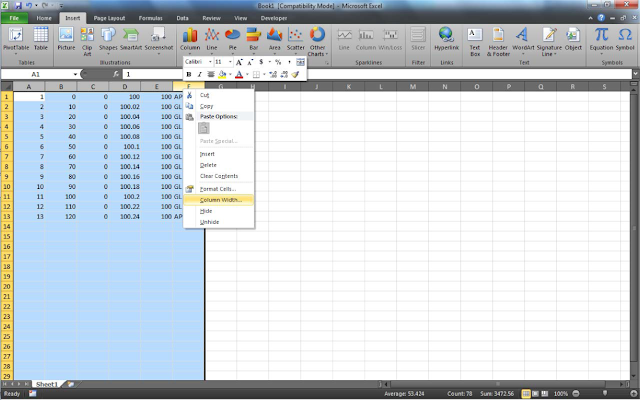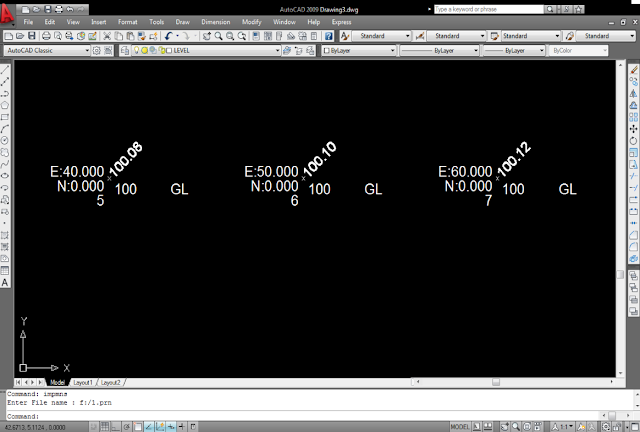Dec 16, 2013
Import Data From Excel to AutoCAD by Using LISP
A. Create Data format in excel
1. Ist Colum Serial No.
2. 2nd Colum Chainage or X Cordinates
3. 3rd Colum offset or Y Cordinates
4. 4th Colum Reduce Level (R.L.)
5. Point Id
6. Point Name
B. Data Setting
1. Select A, B, C, D, E, F, Colum
2. Right Click then mouse menu open
3. Press right click on Colum Width
4. Enter the value of 12
5. Align the values of left Side click on this button show below in image
6. Press Ctrl+S for save the file
7. File Name in simple value
8. Save as type Formatted Text (Space delimited) (*.Prn)
9. File save in short path
C. Import in Autocad
1. Open Autocad
2. Open new file press key Ctrl+N
3. After Open Window Press Enter
4. Press key AP Enter for Load the Lisp (as below Image)
6. After Click on Load Button got Massage in Left Bottom Window
Successfully loaded 2 files
7. Click the close Button
8. Type IMPMNS in AutoCAD Command Window Press Enter
9. Enter File Name F:/1.prn Press Enter
If lisp not working or got error message
Mail me for support:‐
sandeepk@tataprojects.com , srkumar.r6@gmail.com
This Post Prepared By :‐ Sandeep R. Kumar TATA PROJECTS LIMITED DELHI
This Post Prepared By :‐ Sandeep R. Kumar TATA PROJECTS LIMITED DELHI
For more LISPs, Hatch Pattern, Line Types and Line Styles of AutoCAD Goto our Download Centre:
Download |